How to Reduce Background Noise on Blue Yeti (2025)

How to Reduce Background Noise on Blue Yeti: The Ultimate Guide for Crystal Clear Audio
KEY TAKEAWAYS
Whether you’re working in the studio on your first big hit or creating podcast content, I know how important it is to capture pristine audio quality.
There’s nothing worse than after your perfect take you realize the microphone captured a lot of background noise, and the take is unusable. Yes, there are plugins and specific software applications available to clean up the recordings, especially AI based tools. But getting a clean recording in the first place is the best way to get the highest quality, natural sound.
In this blog post, I’ll share tips and tricks to reduce unwanted background noise on your Blue Yeti microphone so you can get pristine, professional-quality results with your microphone.
The Blue Yeti has become a popular choice among content creators and for a good reason. Its different settings and ease of use make it a good option for capturing high-quality audio recordings.
Even the best microphones can’t completely eliminate background noise alone. Don’t worry, though. I’ve got your back!
We’ll check out ways to get the most out of your Blue Yeti for crystal-clear recordings every time.
How to Reduce Background Noise on Blue Yeti: Setting the Stage
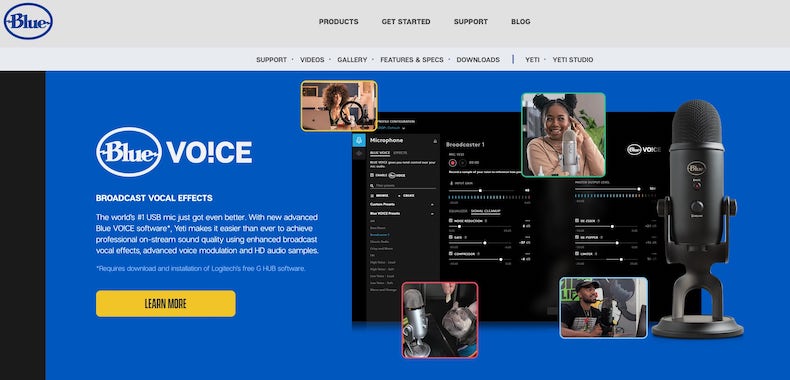
Before we get into the nitty-gritty of eliminating background sounds, it’s essential to understand the impact of ambient noise on your audio recordings.
Dealing with ambient sounds is crucial when recording with a microphone, especially when using any USB condenser microphones by Blue Microphones.
The best way to enhance the sound of your voice starts by minimizing ambient noise. Creating a quiet environment before hitting the record button is not only a good idea, but it’s vital to avoid any sound issues that can’t be fixed in the mix.
Create a Quiet Recording Environment
Creating a quiet recording environment minimizes ambient sounds and unwanted background noise. Look for a room with minimal echo, as large rooms with hard surfaces can produce unwanted reverberation. You can also use soft furnishings like curtains, carpets, or acoustic panels to absorb sound waves and reduce noise.
Another essential tip is to turn off noisy electronic devices, such as air conditioners, fans, or fridges, while recording. If you’re using a computer with loud fans, consider placing it farther away from your Blue Yeti microphone or using a longer USB cord for your connection.
Enhance Your Recordings with a Microphone Isolation Shield
A microphone isolation shield is another effective method to improve your Blue Yeti’s sound quality and minimize unwanted background noise.
These portable devices are designed to surround your microphone, blocking out ambient noise and reflecting sound waves away from your recording area. They create a more focused and controlled environment for capturing clear audio, especially in rooms with less-than-ideal acoustics.
I use an isolation shield in my studio and it’s really great for ensuring that the mic doesn’t capture any ambient sound in the room. It works great on both vocals and any acoustic instruments.
Microphone isolation shields come in various sizes and materials, so it’s essential to find one compatible with your Blue Yeti setup. Consider the shield’s compact design and ensure it can be easily mounted on your boom arm or microphone stand.
By investing in an isolation shield, you’re enhancing your audio recordings and stepping towards a more professional microphone setup without needing expensive equipment or dedicated recording spaces.
Budget-Friendly Acoustic Solutions: Utilizing Closets and Duvets for Improved Audio
If you don’t have a dedicated home recording studio or expensive acoustic treatment, don’t worry. There are budget-friendly alternatives that can help you create an acoustically suitable space for recording with your Blue Yeti microphone.
One great option is utilizing a closet or wardrobe. The clothes inside can help absorb sound waves, reducing echo and background noise and providing a more controlled recording environment.
Another affordable solution is hanging a thick duvet or blanket behind and/or around you while recording. This makeshift acoustic barrier can effectively absorb sound waves and minimize unwanted noises, creating a more focused and intimate recording space.
Ensure the duvet covers a wide area, extending from the floor to above your head, and as wide as possible to create the most effective sound barrier.
These budget-conscious options won’t look flashy like a million-dollar studio, but they’ll get the job done! They can substantially enhance your audio quality without breaking the bank.
Find the Perfect Gain Setting and Mode
One of the most critical aspects of achieving clear audio with your Blue Yeti microphone is finding the right setting for the gain knob. The microphone gain setting determines your microphone’s sensitivity, affecting your recordings’ volume level.
To minimize unwanted background noise, start by adjusting the gain knob to its absolute minimum and gradually increase it until you find the sweet spot where your voice is clear and background noises are minimal.
In addition to adjusting the gain, selecting the best polar pattern is crucial. The Blue Yeti offers four pickup patterns: cardioid, bidirectional, omnidirectional, and stereo.
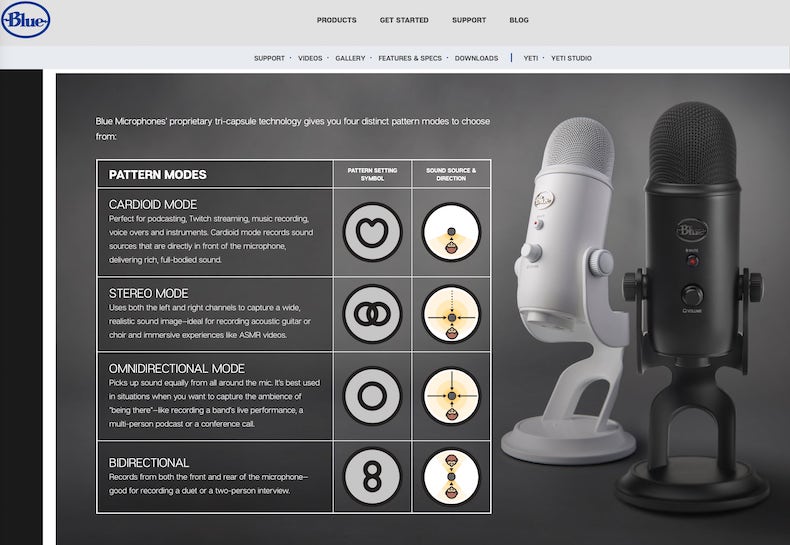
The cardioid mode is the most popular choice for voice recording and live streaming. It captures sound waves coming directly from the front of the mic while reducing noise from other directions. This pattern is helpful for single sound sources like podcasts, voiceovers, and music recordings.
Accessorize for Noise Reduction: Pop Filter, Shock Mount, and Boom Arm

Pop Filter
Investing in a few essential Blue Yeti accessories can significantly improve your audio quality. First, consider adding a pop filter to your setup. Pop filters help reduce plosive sounds (like “p” and “b” sounds) and can also help with ambient noise reduction.

Shock Mount
Next, a shock mount is an excellent addition to your Blue Yeti setup. Shock mounts isolate your microphone from vibrations and impacts that might cause unwanted noises in your recordings. They can be beneficial in minimizing the noise caused by computer fans, typing, or other vibrations.

Boom Arm
Lastly, a boom arm is a valuable investment. It lets you position the microphone at the ideal distance from your mouth. It helps eliminate vibrations from your desk or other surfaces.
Mastering the Art of Microphone Distance for Flawless Recordings
When capturing high-quality audio with your Blue Yeti microphone, the distance between you and the mic plays a critical role. Striking the perfect balance can significantly reduce background noise and capture your voice with clarity and precision.
Too far away, and you’ll need more background noise and a weak audio signal.
Too close, and you may experience audio issues like distortion, crackling sounds, or overwhelming bass response.
Generally, maintain a distance of 6 to 12 inches (15 to 30 centimeters) between your mouth and the microphone. This range is often considered the sweet spot for most vocal recordings, whether you’re podcasting, live streaming, or recording voiceovers.
Feel free to experiment within this range to find the ideal position that captures the essence of your voice while minimizing unwanted noises.
The correct distance can vary depending on your voice, recording environment, and Blue Yeti settings. Take your time to test and adjust as needed.
Utilize Noise Reduction Software and Noise Gate Plugins
Even with the best Blue Yeti settings, sometimes you’ll still have some background noise in your audio recordings.
In these cases, noise reduction software and noise gate plugins can be viable options. However, remember that these tools should be your last resort for the noise; implement every step outlined in this article to capture the cleanest possible audio quality.
Noise reduction software and noise gate plugins can help clean up your audio signal in real-time or during post-production, eliminating unwanted noises while preserving the sound of your voice.
Various free and paid options are available, so take your time exploring and finding the one that works best for your needs.
Remember that noise reduction software will affect your overall audio quality too. High frequencies are typically affected, so be careful with adjustments and experiment with settings until you find a spot where the quality of your recordings is preserved, and the noise minimized.
These tools can significantly improve the final audio quality, transforming your Blue Yeti USB microphone into a professional sound recording device.
Frequently Asked Questions
What is the best voice recording polar pattern setting on the Blue Yeti?
The cardioid pattern is the best setting for voice recording on the Blue Yeti microphone if you want to capture one voice, like a singer or a speaker on a podcast. This pattern captures sound waves coming directly from the front of the mic, minimizing noise from other directions, making it ideal for podcasts, voiceovers, and music recording with a single sound source.
The bidirectional pattern is used to capture two sound sources positioned side by side.
Can I use the Blue Yeti for music recording?
The Blue Yeti is suitable for music recording thanks to its high-quality audio recording capabilities and multiple pickup patterns. The cardioid mode works well for single instruments and vocals. The stereo mode captures a more immersive sound for acoustic performances or ensembles.
How do I connect my Blue Yeti microphone to my computer?
The Blue Yeti microphone uses a USB connection, so connecting it to your computer is easy. Simply plug the provided USB cord into the microphone and an available USB port on your computer. Your computer should automatically recognize the Blue Yeti as an input device. You can then select it in your recording software.
Do I need additional software to use the Blue Yeti microphone?
If you want to record and produce vocals, you’ll need a DAW. There are many options out there: Logic Pro X, Pro Tools, Cubase, Ableton Live or Reaper to mention a few. And if you want to create a podcast, you’ll probably want to use Adobe Audition, Audacity, or Garageband.
The Blue Yeti microphone works with most audio recording and editing software without additional drivers.
You can also use noise reduction software and noise gate plugins to enhance audio quality and eliminate unwanted background noise during post-production. But as I mentioned before, these tools should be used only as a last resort; First, ensure you’re implementing all the recommended steps in this post to capture the best possible audio quality.
Can I monitor my audio in real time with the Blue Yeti microphone?
Yes, the Blue Yeti microphone features a built-in headphone jack that allows you to monitor your audio in real-time. Simply connect your headphones to the microphone; you can listen to your audio signal without latency while recording.
This will only work if you’re recording a vocal take against a backing track of music playing from your DAW. Still, it’s an excellent feature for podcast recordings.
What is the difference between Blue Yeti and Snowball microphones?
Blue Yeti and Snowball microphones are popular USB condenser microphones from Blue. The main differences lie in their features and audio quality. The Blue Yeti offers versatility with its four selectable pickup patterns, adjustable gain knob, and headphone monitoring, making it more suitable for various recording situations.
Conversely, the Snowball is a more budget-friendly option with fewer features and a slightly lower audio quality.
Can the Blue Yeti microphone be used for live streaming?
The Blue Yeti microphone is an excellent choice for live streaming due to its high-quality audio recording capabilities and ease of use. The cardioid pattern is ideal for capturing clear vocals while minimizing background noise. Ensure you have the correct gain setting and optimal distance from the mic for the best results.
How can I prevent static noise or crackling sounds using the Blue Yeti microphone?
To prevent static noise or crackling sounds, ensure your Blue Yeti microphone is securely connected to your computer using the provided USB cable. If you still experience issues, try clicking the microphone to a different USB port. Additionally, ensure that your gain setting is not too high, as this can cause distortion and crackling sounds in your recordings.
Can I use AutoTune with a Blue Yeti microphone?
Absolutely. You can record vocals with a Blue Yeti, then apply AutoTune or other pitch corrections. Keep in mind that more is less when it comes to pitch correction!
Is the Blue Yeti microphone compatible with gaming headsets like the HyperX QuadCast?
The Blue Yeti microphone and HyperX QuadCast gaming headset are separate devices for different purposes. The Blue Yeti is a standalone USB condenser microphone designed for high-quality audio recording, while the HyperX QuadCast is a gaming headset with a built-in microphone.
While they may not be directly compatible, you can still use the Blue Yeti microphone for gaming or streaming alongside your gaming headset for improved audio quality.
Conclusion
The Blue Yeti microphone is an outstanding choice for content creators seeking high-quality audio recordings without breaking the bank. With its versatile features and ease of use, it’s no wonder this microphone has become an industry standard.
Following the tips outlined in this blog post, you have all the resources to get your Blue Yeti microphone dialed in and sound noise-free!





