How to Use the Spotify Web Player: Best Guide in 2025
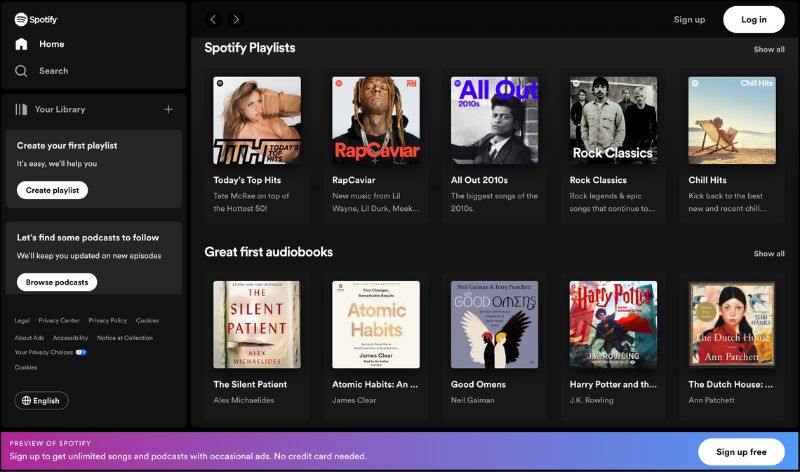
Spotify is awesome! But wait… there’s a less-known feature that makes it even more awesome: The Spotify Web Player.
KEY TAKEAWAYS
The Spotify Web Player is a convenient and user-friendly way to access millions of songs and podcasts right through your web browser. No need for a separate app or software installation. It’s perfect for those who want a quick and efficient solution to listen to their favorite tunes.
The Spotify Web Player has evolved over the years, and today it has the widest range of features included than ever before.
Best of all, the Spotify Web Player is compatible with various desktop web browsers such as Google Chrome, Mozilla Firefox, Microsoft Edge, and Apple Safari. It’s an easily accessible platform for listeners on the go or using a shared device.
For those already familiar with the Spotify platform, the web player offers the same essential features, such as creating and finding playlists, browsing music genres, and exploring new artists, making the transition seamless for regular users.
Getting to Know the Spotify Web Player
The Spotify Web Player is a web-based version of the popular music streaming service. The friendly, easy-to-use interface lets you enjoy your favorite songs and podcasts. It’s a great way of getting access without needing to download a separate app.
Why would you not just install the Spotify application? Let’s say you were using a shared or limited computer (for example, at a workplace) where app installations are limited; you could use the Spotify Web Player login page and still get the full listening experience. The Spotify Web Player provides a convenient way to access your music simply through a desktop web browser.
Let’s explore the features of Spotify’s Web Player and check out how to access and use it.
Features

Access millions of songs and podcasts
Like the app, the Spotify Web Player offers millions of songs and podcasts to enjoy. You can easily search through different genres, moods, and playlists curated by Spotify or other users.

Create and manage your playlists
You can create your own playlists by simply clicking the “Create Playlist” button. As a Spotify user, you can easily add, remove, and reorder songs inside your playlists.

No installation needed
One of the main advantages of the web player is that you don’t need to download and install any software. All you need is an internet connection and a compatible web browser like Google Chrome, Mozilla Firefox, Microsoft Edge, or Apple Safari.
How to Use the Spotify Web Player
Starting with Spotify Web Player

To begin using the Spotify Web Player, open your preferred web browser (such as Google Chrome, Firefox, Edge, or Opera) and visit the Spotify Web Player website. Log in with your existing Spotify account credentials or create a new account if you haven’t already.
Once you’ve logged in, you’ll be able to navigate the web player just like you would in the app. You can browse through playlists, search for specific songs, artists, or albums, and explore new releases and podcasts. Adjust the volume, shuffle your playlists, and use the player controls to enhance your listening experience.
The web player works best in an up-to-date browser, and make sure you have a stable internet connection for uninterrupted streaming.
Navigating the User Interface

Once logged in, you’ll notice a user-friendly interface. On the left sidebar, you’ll find the following sections:
- Search: Type keywords into the search bar to find your favorite songs, artists, albums, or playlists.
- Home: Browse new music, discover playlists, and find personalized recommendations.
- Your Library: Access your saved music, playlists, albums, podcasts, and more.
- Recently Played: View and play songs you’ve recently listened to.
Managing Your Music
Managing your favorite music is easy in the Spotify Web Player. Here’s how:
- Creating a playlist: Click on “Your Library,” then “Create Playlist,” and give your new playlist a name. Add your favorite songs by clicking on the three-dot menu next to a song, followed by “Add to playlist.”
- Organizing your library: Save your favorite songs by clicking the heart icon next to a track. This will add it to your “Liked Songs” playlist and make it easy for you to find and enjoy later.
- Checking track length: Hover over a song to see the track length and other relevant information.
- Managing your queue: To view your song queue, click on the queue icon at the web player’s bottom right corner. Organize your queue by dragging songs up or down in the list.
Comparing the Spotify Web Player to Other Platforms
Spotify Web Player versus Desktop App
The Spotify Web Player and the Spotify Desktop App offer different experiences depending on your preferences and device capabilities.
If you want a lightweight option that doesn’t require installation, the web player is perfect for you. It works seamlessly on any internet browser, making it accessible on various desktop operating systems.
In comparison, the desktop app provides additional features for both free and premium users. For instance, with Spotify Premium, you can enjoy higher sound quality and offline listening capabilities unavailable through the web player.
Premium account holders can also use the built-in equalizer to optimize their listening experience in the desktop app. If you want to install the Spotify app, visit the Spotify website home page and follow the download instructions.
Free users also benefit from the ability to blend audio while using the desktop version, as the web player does not offer the same crossfade capabilities.
Spotify Web Player vs Mobile App
When it comes to mobile devices, the Spotify Mobile App stands out as it’s designed specifically for smartphones and tablets.
With the mobile app, whether you’re using a free or premium account, you can easily download your favorite tunes and listen to them offline. This feature is especially useful for premium users on the go, allowing them to save mobile data.
Additionally, the mobile version provides a more user-friendly experience with large touch controls and features that take advantage of smartphone capabilities, such as seamless integration with voice assistants like Siri and Google Assistant.
Here’s a quick comparison of the key features:
| Feature | Spotify Web Player | Spotify Desktop App | Spotify Mobile App |
|---|---|---|---|
| Accessible on | Desktop browsers | Windows, Mac, Linux | iOS, Android |
| Sound quality | Moderate | Higher | Higher |
| Offline listening | Not available | Premium users only | Premium users only |
| Equalizer | Not available | Available | Available |
| Crossfade | Not available | Available | Available |
| Voice assistant | Not available | Not available | Available |
Solving Common Spotify Web Player Issues
Dealing with Error Messages
When you encounter error messages on the Spotify Web Player, don’t fret! Most of these issues can easily be resolved.
First, try clearing your browser’s cache and flushing the DNS cache. This can resolve many common issues that may crop up with the web player. To do this:

Clear Your Browser Cache
For Google Chrome, Mozilla Firefox, and Safari Browser, press Ctrl + Shift + Delete (or Cmd + Shift + Delete on macOS) and follow the instructions to clear your cache.

Flush the DNS Cache
To flush the DNS cache, open your Command Prompt or Terminal and enter the following command: ipconfig /flushdns (Windows) or sudo killall -HUP mDNSResponder (macOS).
Another common issue is related to DRM (Digital Rights Management). Some browsers, like Microsoft Edge, might require you to properly enable DRM to use Spotify Web Player.
To do this, head to your browser’s settings, look for the “Protected Content” or “Content Play” section and enable it. This should stop the error message from showing up again.
Improve Spotify Web Player Sound Quality
You can try a few strategies if you’re looking to boost your audio quality when using the Spotify Web Player.
First, ensure you’re using an up-to-date browser supporting the latest audio codecs. Google Chrome, Mozilla Firefox, Microsoft Edge, and Safari are all excellent choices.
If you’re using the Windows 10 “N” Version, you may need to install the Media Feature Pack to improve audio quality. This pack enables additional multimedia codecs, which can enhance your listening experience.
Lastly, consider adjusting the bitrate in the Spotify settings. Higher bitrates generally result in better sound quality but consume more bandwidth. A lower bitrate may provide a more stable listening experience if you have a slow internet connection.
Spotify Web Player Extras and Tips
New Features
Spotify continuously updates its platform to provide the best listening experience. You’ll find new songs, radio stations, playlists, and releases in the web player. The web player is also a handy option when using Spotify and looking to reduce the number of apps installed on your device.
Some new features may include an improved search function, making it easier for you to find your favorite songs, albums, or artists.
Additionally, you may notice personalized suggestions based on your listening history, helping you discover new music tailored to your taste.
Mastering Keyboard Shortcuts
Enhance your Spotify music streaming experience by mastering keyboard shortcuts in the Spotify Web Player. These shortcuts allow you to control music playback quickly, navigate your library, and switch between different sections. Here are some useful shortcuts:
- Play/Pause: Spacebar
- Next Track: Right arrow
- Previous Track: Left arrow
- Volume Up: Ctrl + Up arrow (Cmd + Up arrow on Mac)
- Volume Down: Ctrl + Down arrow (Cmd + Down arrow on Mac)
- Mute: Shift + M
Check out these handy shortcuts to quickly navigate the web app and enhance your Spotify Web Player experience. Remember, though, that to take full advantage of these shortcuts, you may need to install a browser extension, such as “Spotify Web Player Hotkeys” for Chrome.
Please note that using an ad blocker may interfere with the web player’s functionality. So it’s recommended to temporarily disable your ad blocker when using Spotify Web Player to ensure a smooth streaming experience.
Spotify Web Player for Music Genres
Wide Range of Music Genres
Whether you’re a fan of rock, pop, jazz, classical, or any other genre, you can find your favorite tunes without any hassle.
To start exploring different songs on Spotify’s web player, you’ll need to create a new account if you haven’t already. Once your account is set up, you can use the search bar to look for specific tracks or browse album pages across various genres.
Discover the never-ending list of individual tracks from your favorite artists and new and upcoming talent. The web player allows you to see each artist’s discography and listen to their diverse range of songs.
The Spotify web player makes it easy for you to enjoy your favorite music genres and helps you discover new and exciting sounds. With features like personalized recommendations, curated playlists, and radio stations, you’re sure to find a wealth of music that matches your taste.
Frequently Asked Questions
Why is Spotify Web Player not working?
The first thing you should check is that you’re using the latest version of your web browser. Also, check your computer and browser’s security settings; some of these settings may block the Spotify Web Player from fully working.
How can I select multiple songs on the Spotify Web Player?
You can select multiple songs at the same time on the Spotify Web Player using the following steps: Hold down Ctrl on a PC or Cmd on a Mac and click to select the music tracks. You can drag and drop them into a playlist or move them to a different position in the selected playlist.
How do I access the web player?
To access the Spotify web player, open your default browser and visit open.spotify.com. Log in to your account, and if prompted, select ‘Open web player’. You can now enjoy your favorite music and podcasts directly from your browser.
Is there a difference between Premium and Free on the web player?
There is a difference between Spotify Premium and Free accounts on the web player. With a Premium account, you can enjoy an ad-free listening experience, unlimited skips, higher sound quality, and offline listening. The free version, on the other hand, includes ads and limited skips.
How do I log in to the web player?
To log in to the Spotify web player, you can get easy access by visiting open.spotify.com using your browser.
Click the “Log In” button at the page’s top-right corner, then enter your email or username and password. Click “Log In” again, and if your credentials are correct, you’ll be redirected to the web player.
Can I use the web player without downloading the app?
Yes, you can use the Spotify web player without downloading the app. The web player is a browser-based version of Spotify, allowing you to access most of the app’s features directly from your browser.
This is especially useful if you’re using a shared or public computer where installation of the app is not possible or convenient.
How does Spotify web player compare with YouTube Music?
Spotify and YouTube Music are both popular music streaming platforms. While they may have similar features, the main difference lies in their content and user experience. Spotify has a larger music library, podcast support, and a polished user interface.
YouTube Music, on the other hand, offers video content alongside its music library. In terms of web players, both services offer web-based solutions, but the overall experience might vary depending on your personal preferences.
Can I access my account through the Spotify Web Player?
Yes, you can access your Spotify account through the web player. When you log in to the Spotify Web Player using your account credentials, you’ll have access to your saved playlists and songs and the ability to search and play music or podcasts just like you would in the mobile or desktop app.
Conclusion
My personal experience is that the Spotify Web Player is a fantastic way for Spotify users to access their extensive Spotify library without the need for additional software downloads.
This web-based version provides an excellent and easy-to-use platform accessible through a variety of popular desktop web browsers. You can swiftly navigate the platform, creating playlists, exploring different genres, and finding new artists, making it an ideal option for both new and existing Spotify users.
The ease of access is remarkable – all it takes is a visit to open.spotify.com through the address bar of your web browser. Whether you have a free Spotify account or a premium plan, the online player grants you seamless access to millions of Spotify songs and podcasts, with the occasional ads for free users.
The playback controls, including volume sliders and song play, are conveniently located at the top of the screen, ensuring a smooth listening experience.
This web version of Spotify is especially handy when using Spotify across shared or public devices, where installing the desktop client may not be practical.
It’s also a great option for users wanting to reduce the number of applications installed on their mobile phones or computers. The web player allows you to see the discography of your favorite artists, create pre-made playlists, and explore a wide range of music genres.
Mastering keyboard shortcuts can further enhance your Spotify Web Player experience.
The Spotify Web Player is the best way for music lovers to immerse themselves in their favorite tracks and discover new ones without having to install anything on their devices.
Whether you’re a long-time Spotify user or new to the digital music service, this web-based player offers an incredibly convenient and user-friendly option to enjoy Spotify songs and playlists without any additional software.





